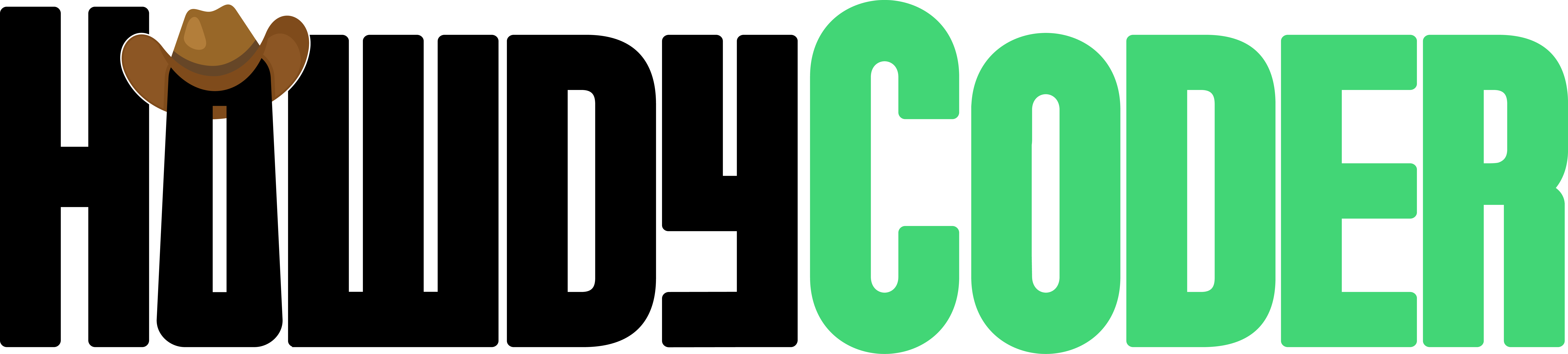Settings - Data Source
Guide to Creator Data Source Settings pages
Overview
Settings for Data Source depend on what type of data source it is. If it's a function data source, you'll be picking the function and the output names from that function. If it's a user input data source you'll be picking what type of user input you want. The Data Source Settings page varies more based on the type of the Data Source than other settings pages.
Data Sources get the data that the rest of the algo's actions will work off of. When creating a data source it's important to think about what data will be coming in for the rest of the algo. For example with data analyis it's often times a file like a csv file. You could read a csv file with a function data source. Another example is a data source that takes in commands from the user. For this you could use a user input data source.
For more information on specific settings for each data source type keep reading below.
User Input Settings
User input data source settings are very straightforward. There is only one selectable option, the type of user input. This is a combo box and has all of the available input in it. The types of user input and their descriptions:
- Short Text - Line edit for inputting short text
- Long Text - Text box for inputting longer form text
- Number - Spin Box for inputting numbers
- Mouse Position - Interface for inputting mouse position as (x,y) coordinates.
- Speech To Text - Interface for listening to audio and transcribing to text using Open AI transcribing model. (Requires API Key)
An example of this window:
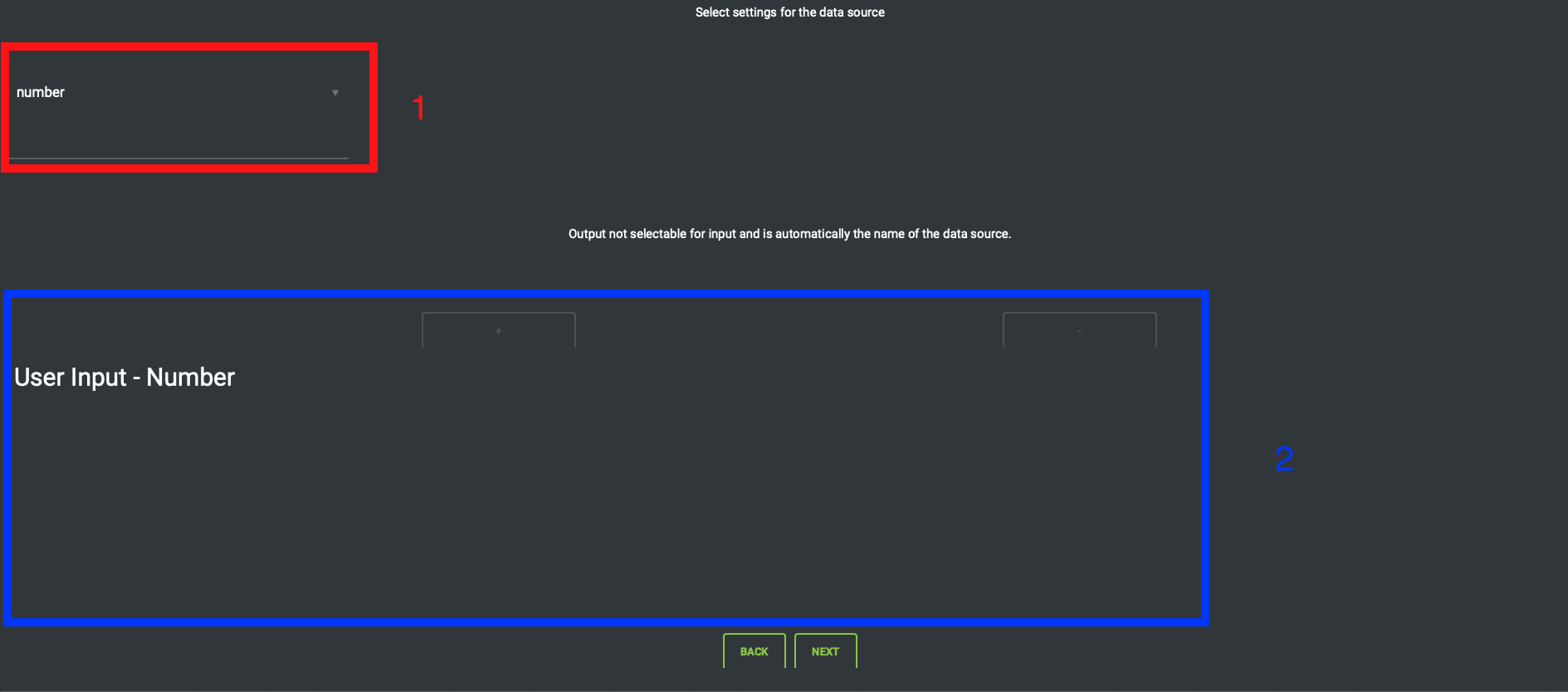
- User Input Combo - This is where you select the the user input type. Hit it once to open the combo and again to select your option.
- Output Table - This is your output from the user input data source. For this data source type this table is NOT editable.
Function Settings
Function data source settings are comprised of two parts, selecting the function and selecting the output. The function can be selected using the select button which will load a Function Selector window. The output selection is controlled through the + and - buttons and the table.
An example of this window:
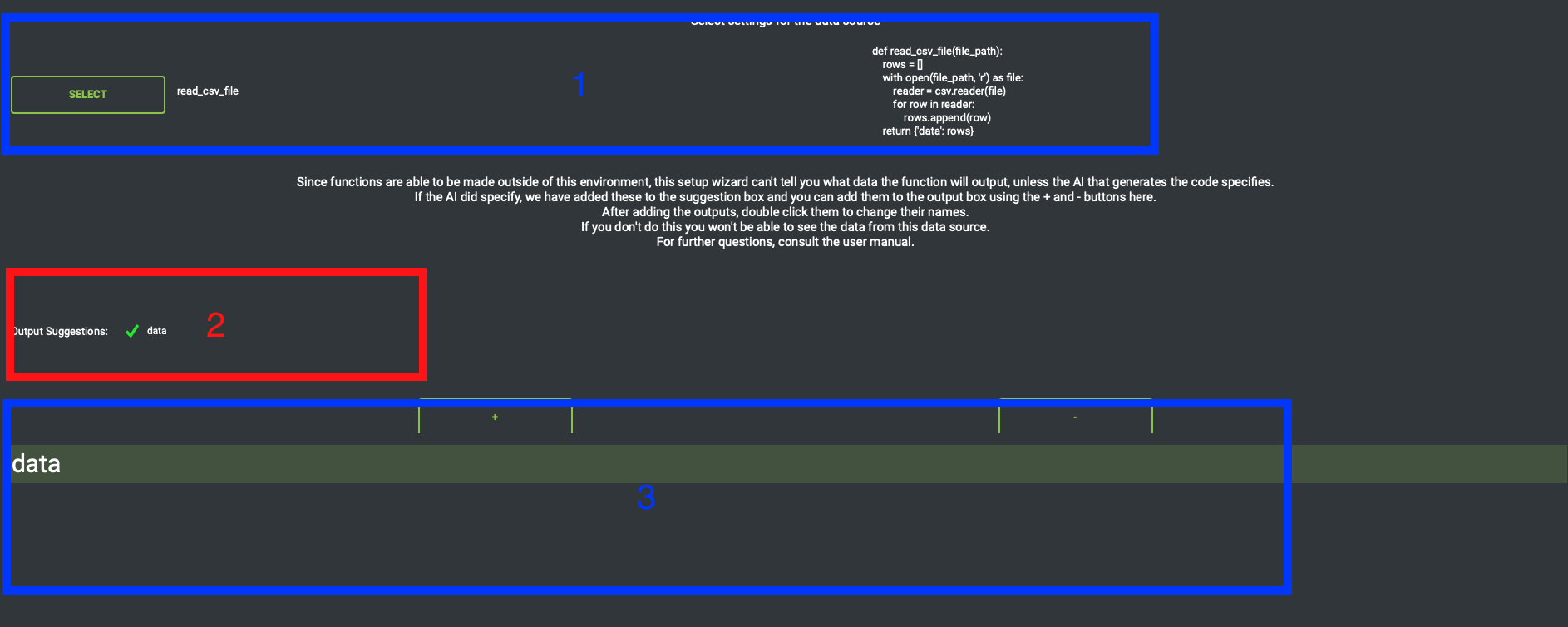
- Function Selection - Hitting the select button will open a Function Selector Window. Once you have selected your function on that window the function name and code will be displayed as shown in the window.
- Output Suggestions - If you used in-app code generation then the AI will give output suggestions. This is what the AI thinks the function will output. For more information on output suggestions see below.
- Output Table - Use + and - buttons to add/remove from this table. To change the name of an output double click it and type. If the name of an output matches exactly with a suggestion, the suggestion will show a green checkmark.
Output Suggestions
We use the output table to identify the data that the function returns so that we can refernce it later in the algo. Without identifying it, we wouldn't know what data is a part of the algo and then have no way to have actions take in that data.
The output suggestions box helps with identifying what data the function outputs. The data outputted by the function is identified by "keys" which are another word for the name or ID of the data. The output suggestions will tell you one of two options:
- Exact Names of Keys - This happens when the AI knows for sure what data the function will output. This happens when the function names the keys itself or is pulling the names directly from another source. In this instance, you just have to copy the names from the output suggestion into the output table.
- Description of Keys - This happens when the AI does NOT know for sure what data the function will output. This commonly happens when the function reads in data from a source the AI doesn't have access to, like a file on your computer. For example if the AI creates a function to read in an excel file, it doesn't know what data is in that excel file. You have to tell it those names. For the excel file, the first row is commonly the column headers which are the names of the data. These names would be added to the output table.
When the AI gives a descripton instead of exact names, the names in the output table will NOT match exactly with the suggestions. This is ok, but you will be presented with a warning when proceeding from the page. This warning is just to make you didn't miss a suggestion and it's ok to proceed.