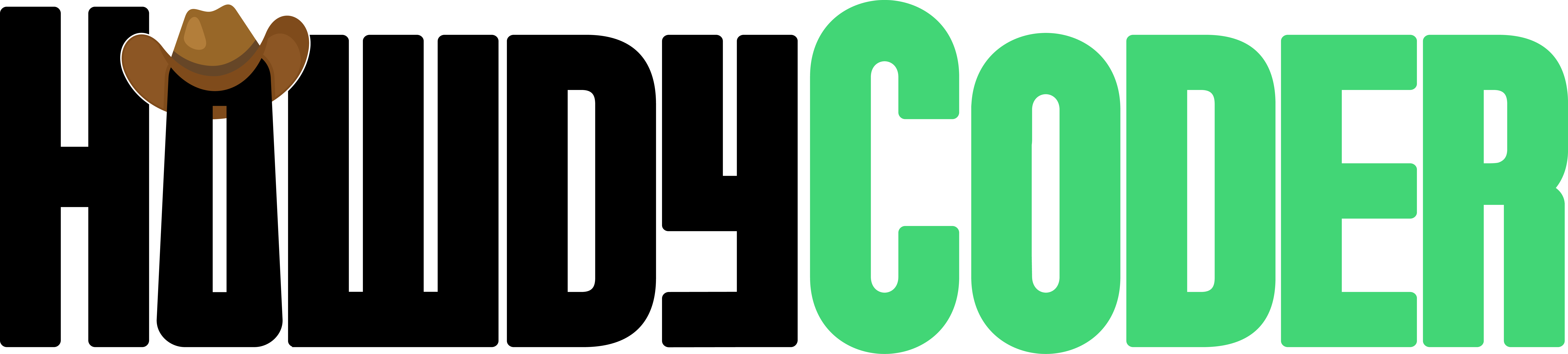Get Started
Guide to getting started with Howdy Coder.
Overview
The API Key window is used to securely set the API keys used by Howdy Coder on your behalf. For more information and the basics of API Keys, see the dedicated API Key page.
Howdy Coder does NOT store your API Keys in its application data. Instead we use your operating system's dedicated key storage system. On Mac this is Keychain and on Windows it is Windows Credential Locker. Since we are using the operating system's secure method for storing keys, your computer may ask your permission to proceed when using this window. We are not accessing any data on your computer other than the API keys you've stored through Howdy Coder.
Using the Window
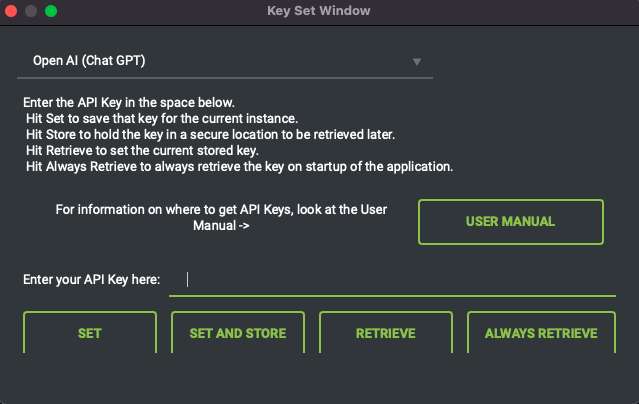
The window is comprised of three main parts, from top to bottom:
- Key Selection Combo - Name of key that you want to modify
- Key Edit - The actual key you want to store
- Control Buttons
- Set - Sets the key for the current running application, does not store the key.
- Set and Store - Does the same as set control but also stores the key so it can be retrieved later.
- Retrieve - Gets the key if it has been stored.
- Always Retrieve - Sets the key to be retrieved everytime the application is started up. If you hit this and store the key you won't have to set it again.
Keys are validated that are stored or set. The window will tell you if the key was valid or not.