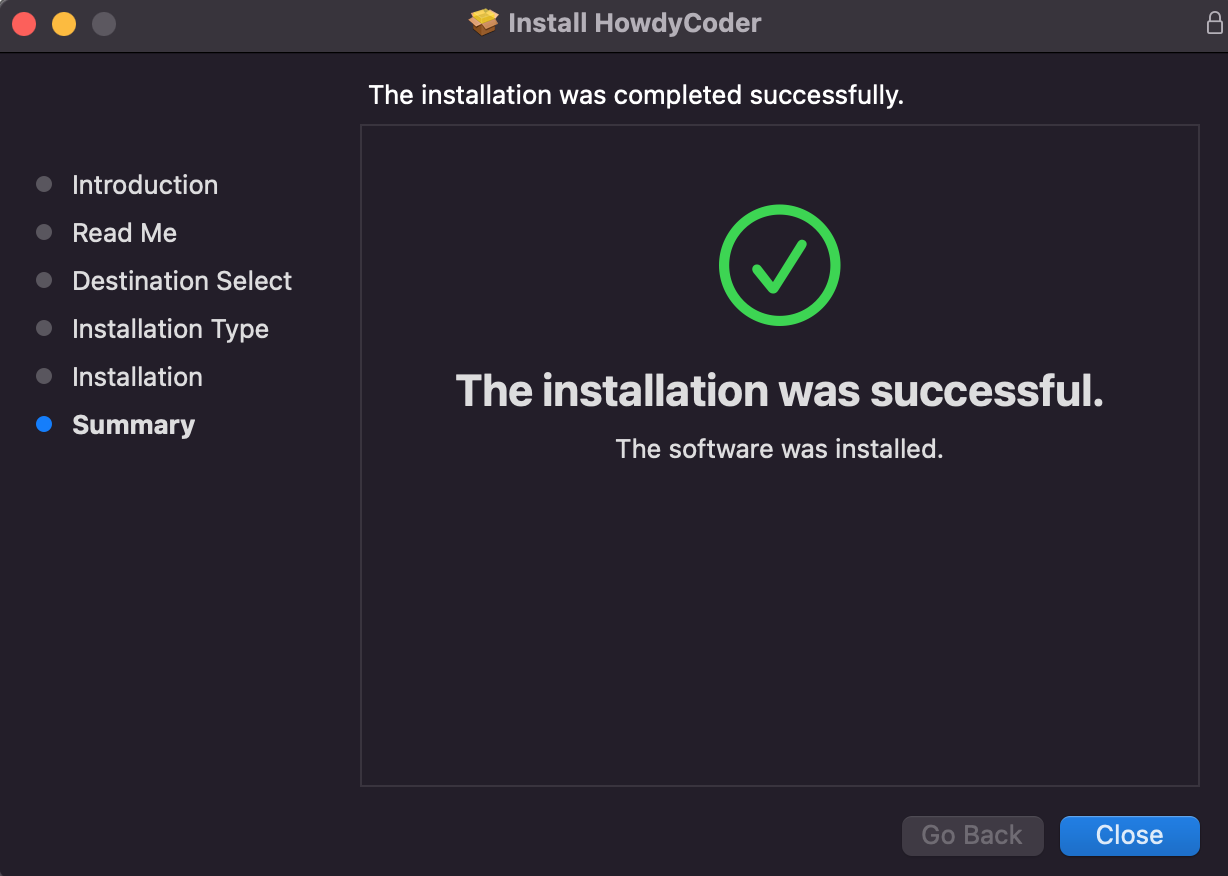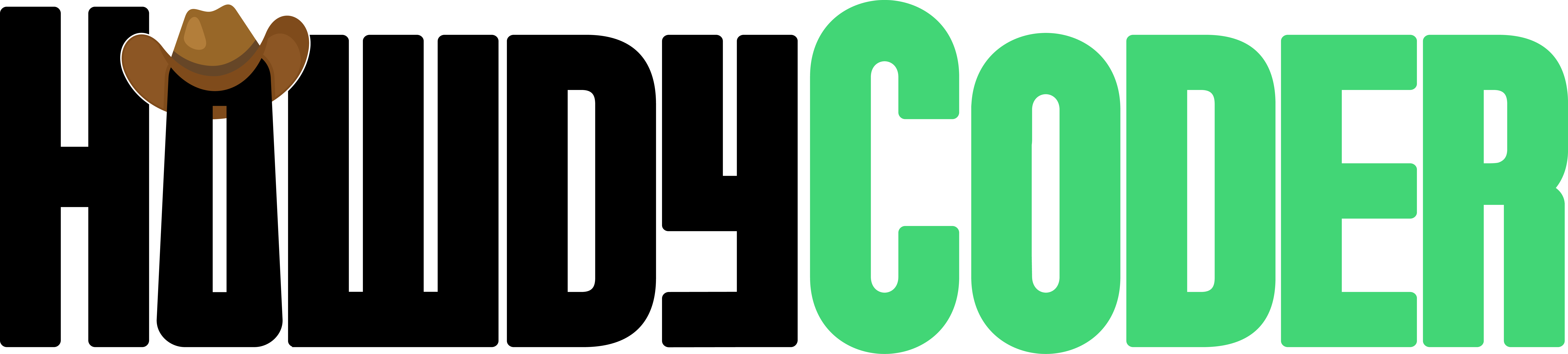Installing
Guide to installing Howdy Coder.
Install
This section will walk you through the installer after downloading it. The installer should have been saved to your downloads folder on your computer. If you don't see it there, try redownloading the installer. For downloading head to the Download Page and select the option for your operating system (Windows or macOS).
The install steps are dependant on what Operating System you are using, both Windows and macOS are supported at this time. For both installers a valid internet connection is required. Make sure you have downloaded the correct installer for your operating system and go to its corresponding section below.
Windows Installer
Find the HowdyCoder.exe file in your computer's download folder. Double click this file to start the installer. Follow the steps below for proceeeding with the installer.
1. Hit Next (Verify you are connected to the internet)
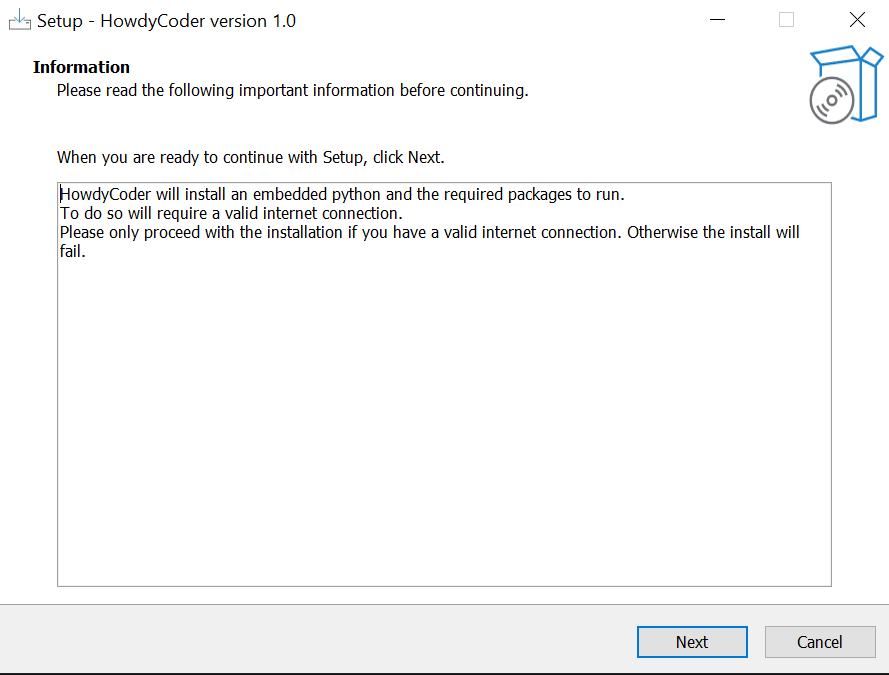
2. Hit Install
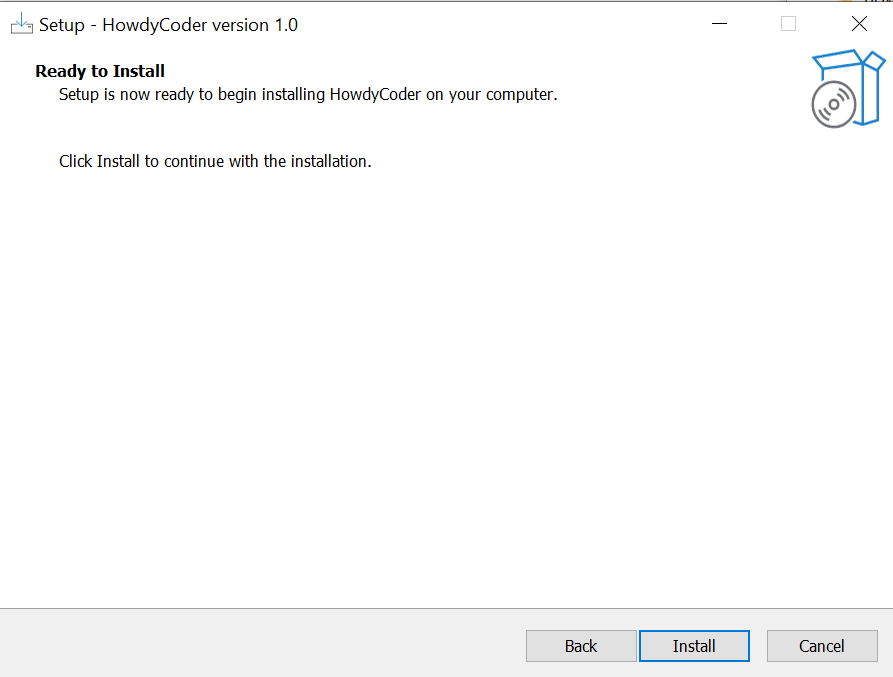
3. You may be asked for your password at this point to install. Installer will download and install the full application. Do not close the installer, this step may take a moment.
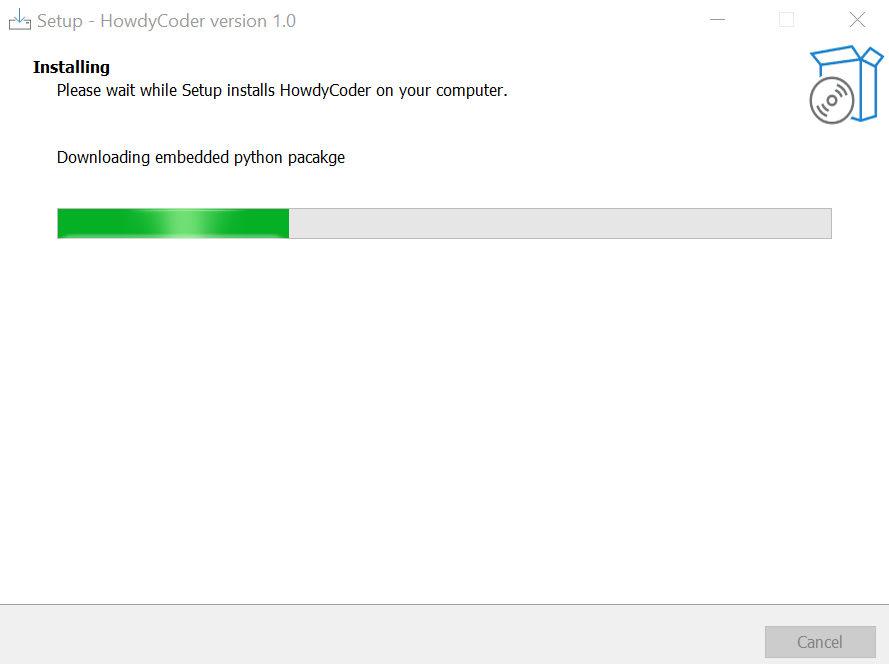
4. Installer has completed, you may close the installer and delete the installer HowdyCoder.exe at this point. Howdy Coder has been installed and can be acessed from typing in Howdy Coder in the start menu.
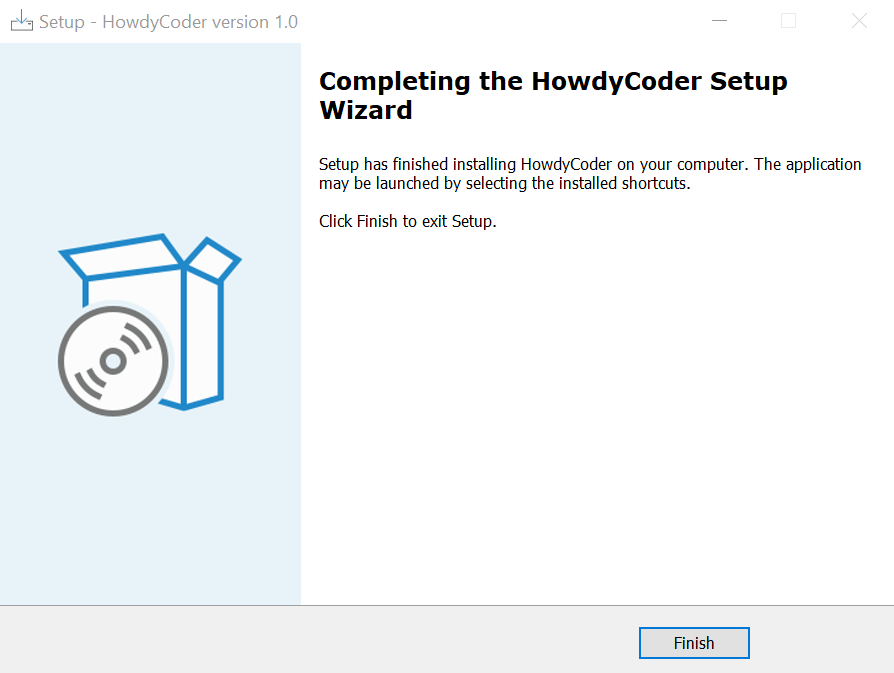
macOS Installer
Find the HowdyCoder.pkg file in your computer's download folder. Double click this file to start the installer. Follow the steps below for proceeeding with the installer.
1. Hit Continue
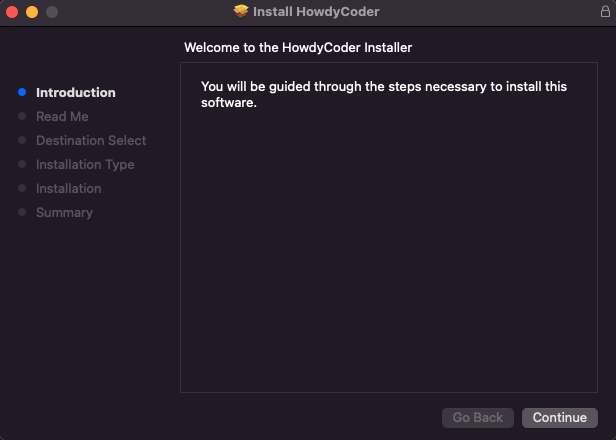
2. Hit Continue (Verify you are connected to the internet)
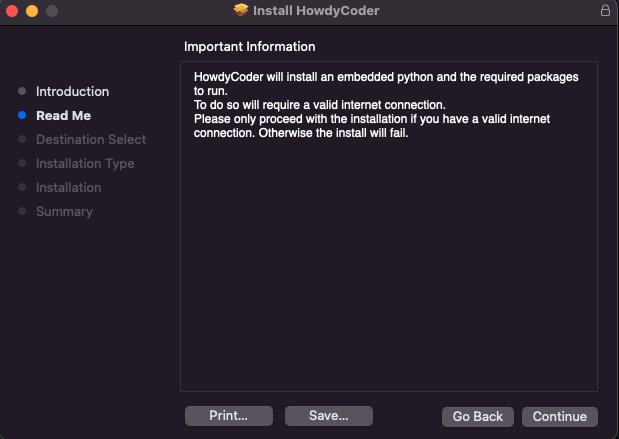
3. Select the disk, in most instances the default will be correct.
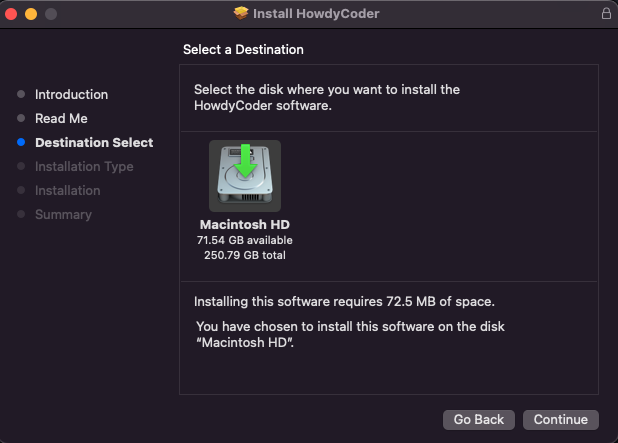
4. Hit Install to continue.
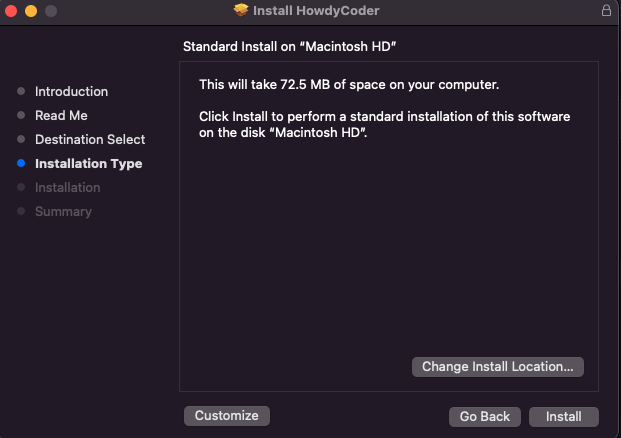
5. You may be asked for your password at this point to install. Installer will download and install the full application. Do not close the installer, this step may take a moment.
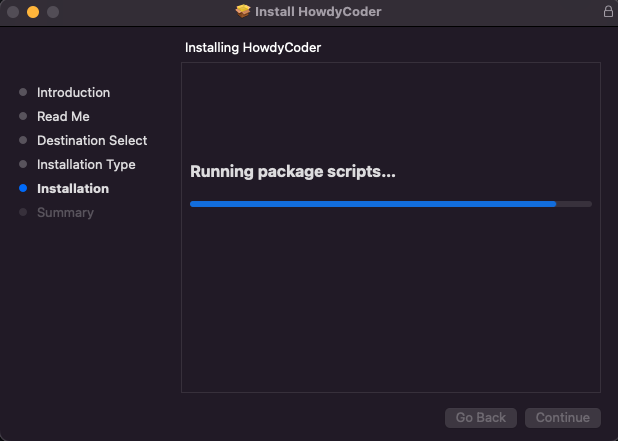
6. Installer has completed, you may close the installer and delete the installer HowdyCoder.pkg at this point. The app will be accessible in applications folder, launch contorl or spotlight all under the name "HowdyCoder".